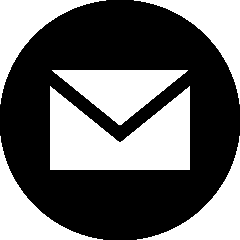Documentation
Welcome to Autocap documentation. Here you'll find detailed information about how to use our transcription services.
Transcribe
Our transcription service is designed to be intuitive and efficient. To begin, simply navigate to the Transcribe Page where you'll find a prominent upload area. You can either drag and drop your files directly into this area or click to browse your device's files.
The system accepts a wide range of audio and video formats, including MP3, WAV, M4A, and MPGA for audio, as well as MP4, MPEG, and WEBM for video files.
Language Support and Processing
Autocap excels in multilingual support, offering transcription services in over 50 languages including Afrikaans, Arabic, Armenian, Azerbaijani, Belarusian, Bosnian, Bulgarian, Catalan, Chinese (Traditional/ Simplified), Croatian, Czech, Danish, Dutch, English, Estonian, Finnish, French, Galician, German, Greek, Hebrew, Hindi, Hungarian, Icelandic, Indonesian, Italian, Japanese, Kannada, Kazakh, Korean, Latvian, Lithuanian, Macedonian, Malay, Marathi, Maori, Nepali, Norwegian, Persian, Polish, Portuguese, Romanian, Russian, Serbian, Slovak, Slovenian, Spanish, Swahili, Swedish, Tagalog, Tamil, Thai, Turkish, Ukrainian, Urdu, Vietnamese, and Welsh.
After uploading your files, you can either select a specific language or use our "Auto Detect" feature, which automatically identifies the spoken language in your content.
Transcription Workflow
The transcription process begins when you click "Transcribe Now". Our AI system immediately starts processing your files, and you'll be automatically redirected to the My Files section where you can monitor the progress of your transcriptions and download your transcripts/subtitles.
The processing time varies depending on the length and complexity of your content, but our system works efficiently to deliver accurate results as quickly as possible.
Once the transcription is finished, the status of the subtitle will change to 'transcribed'. You will see several download options:
- Download .srt file - Standard subtitle format for video editing
- Download .txt file - Plain text transcript format
- Action: Export to pdf - Export your transcript in PDF format for easy sharing and printing
- Action: Export to docx - Export your transcript in DOCX format for editing in word processors
- Action: Export 1-word subtitle (.srt) - Special format with one word per subtitle, perfect for reels and short-form videos
You can select multiple files by ticking the checkboxes next to them and use the batch download options in the top right area.
Review with AI
For content with technical terms, company names, or complex terminology, you can use this 'Review with AI' feature.
We recommend you take a quick look at the generated transcripts/subtitles and decide whether you should use this feature or not, or what terms to add for the AI to focus on.
To use this feature, visit the Review Page for Subtitles or Review Page for Transcripts after generating your transcripts/subtitles.
How It Works
Select the files you want to review and enter specific terms that require special attention, adding one term per line. The AI will focus on these terms while reviewing your transcripts/subtitles, ensuring they are correctly transcribed. It will also correct any grammatical errors found in the text.
Review Process
After initiating the review, you can monitor the progress in the review dashboard. The system processes each file sequentially, and you can download both the original and reviewed versions of your transcripts/subtitles. The processing time varies based on the length of your content, with approximately 1 minute of review time needed for every 4 minutes of content.
Translate
Our translation service enables you to convert your captions into over 50 languages, broadening your content's reach to a global audience. You have two options to start the translation process: manually upload your refined transcripts/subtitles or use the AI-generated transcripts/subtitles directly if no manual adjustments are necessary.
Translation Process
To start translating, go to the Translate Page for Subtitles or Translate Page for Transcripts. Here, you can upload your manually refined transcripts/subtitles files to ensure translations are based on the most accurate version. If you choose not to refine manually, you can proceed with the AI-generated transcripts/subtitles.
Once your transcripts/subtitles are uploaded, a list of available files will be displayed. You can translate each file individually by clicking the "Translate Now" button, or select multiple files for bulk translation using the checkboxes provided.
During translation initiation, select your target language from our extensive list. The translation process generally takes about 1-2 minutes for every 4 minutes of content, though this may vary with the complexity and length of your captions.
Managing Translations
Monitor your translation progress directly from the translate dashboard. The status of each translation is clearly shown as pending, processing, or completed. Once a translation is complete, download the translated file by clicking the "Download" button next to the respective language. For files with multiple translations, each language version is available for individual download.
Bilingual Subtitle
Once a language is translated, you can export a bilingual subtitle file, making your content accessible to a wider audience.
Summarize
Our AI-powered summarization feature helps you create concise summaries / key points of your transcripts. Simply navigate to the Summarize Page, select your transcript, and click "Summarize Now". The AI will analyze your content and generate a comprehensive summary while maintaining the key points and important details. This feature is particularly useful for long-form content, meetings, or interviews where you need a quick overview & key points of the discussion.
Once the summary is generated, you can click 'View Summary' to view the summary.
Plan & Payment
You can manage your subscription, cancel your subscription, view your billing history, and update payment methods through My Profile Page and My Plan Page.
Our subscriptions are flexible with no long-term commitment - you can cancel anytime and continue using the service until the end of your billing period.